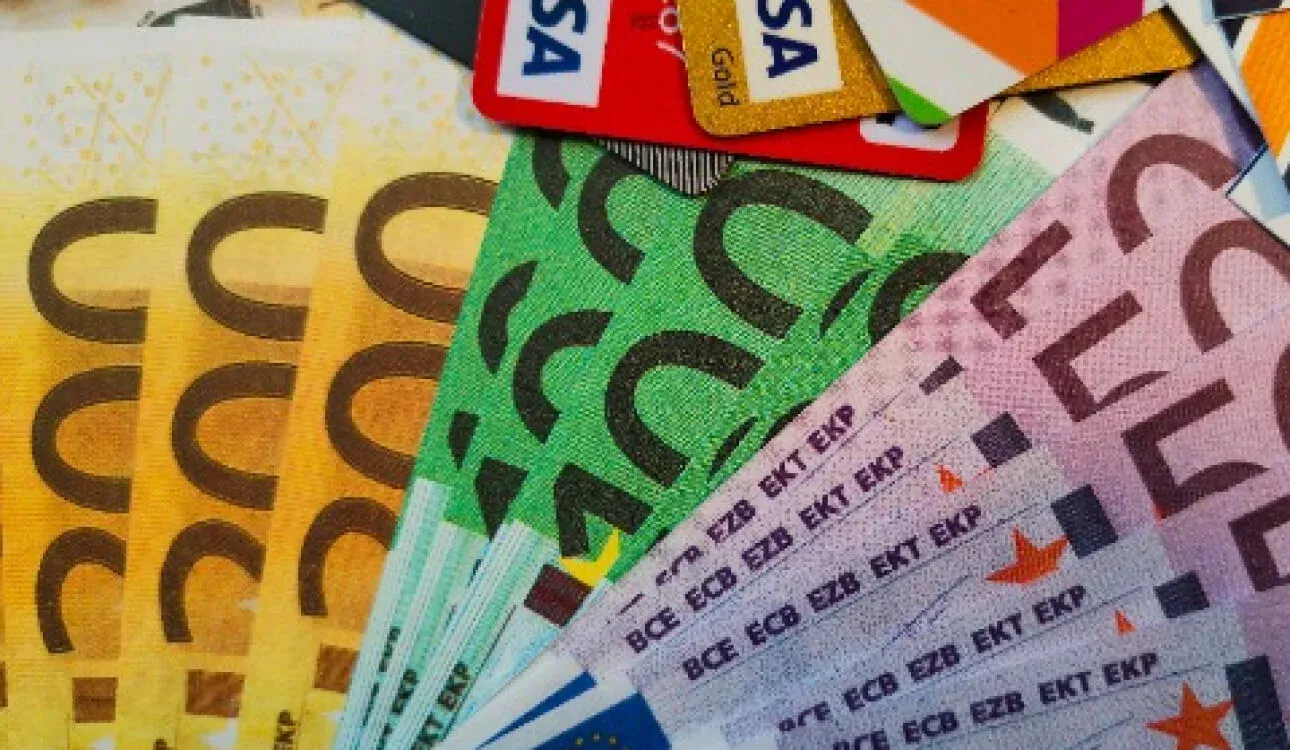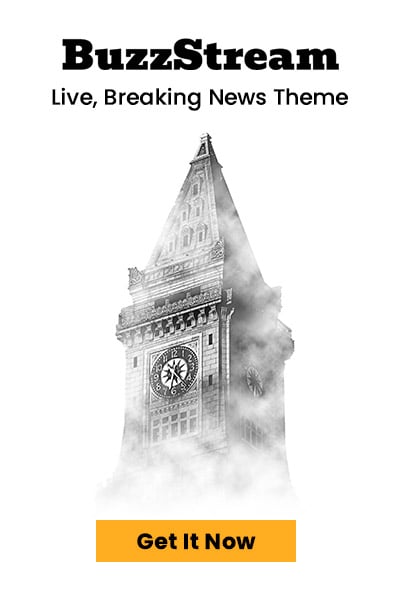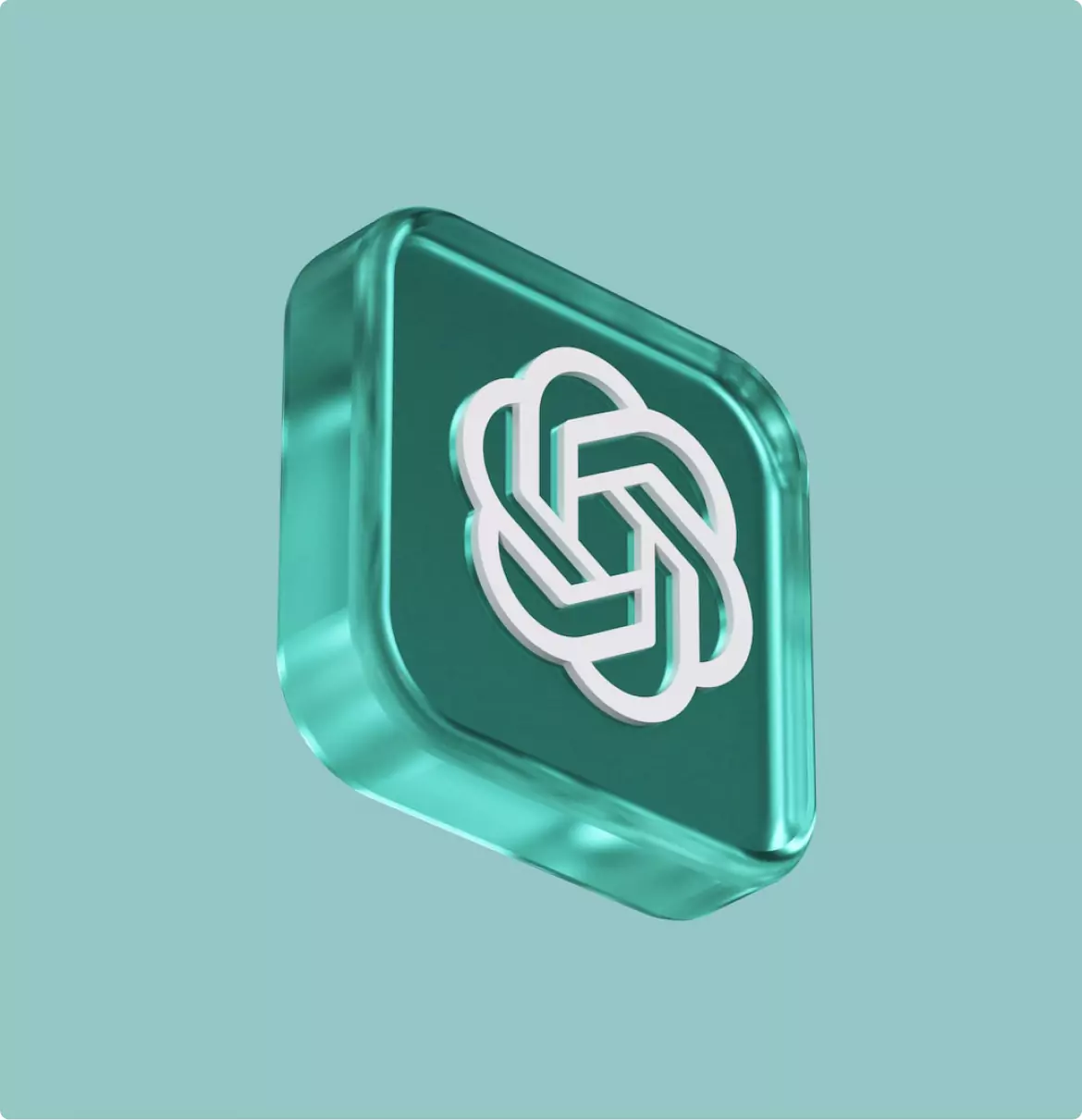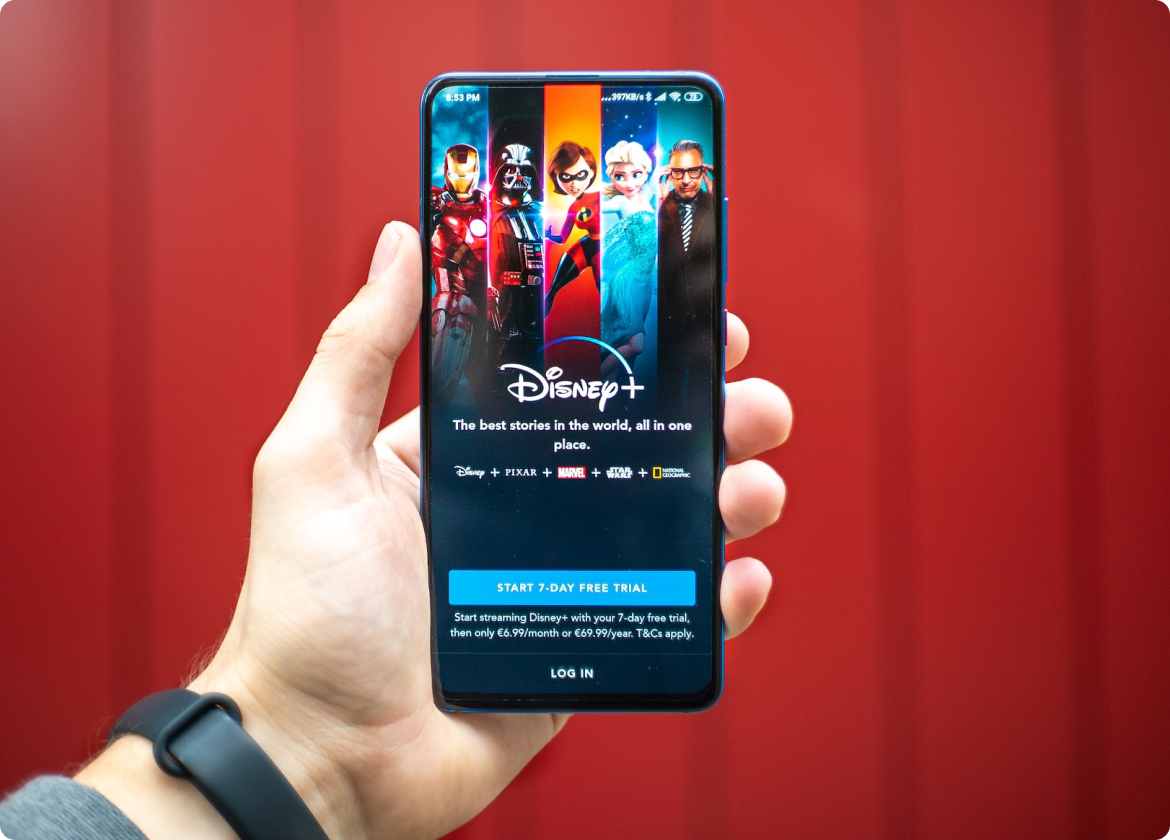Quick Guide — Connect AI Tools to Google Sheets
Integrating AI tools with Google Sheets has become an essential practice for businesses and individuals aiming to automate workflows, enhance data analysis, and unlock new levels of productivity. By connecting AI platforms like OpenAI, ChatGPT, or other machine learning APIs directly to Google Sheets, users can perform complex data processing, generate insights, and automate repetitive tasks seamlessly within a familiar spreadsheet environment. This quick guide explores the practical steps to establish these connections effectively, offering insights into the tools, setup processes, and best practices. Whether you’re a data analyst, developer, or entrepreneur, mastering the integration of AI tools into Google Sheets will empower you to make smarter decisions faster and elevate your data management capabilities.
Understanding the Foundations: Why Connect AI with Google Sheets?
Before diving into the actual setup, it’s crucial to grasp the core reasons behind integrating AI tools with Google Sheets. AI enhances data analysis by providing automated insights, natural language processing, and predictive analytics, which can significantly reduce manual effort. Google Sheets, being a widely adopted cloud-based spreadsheet platform, offers unmatched accessibility and collaboration features, making it an ideal environment for AI-powered workflows. Connecting these tools allows for real-time data processing, dynamic report generation, and intelligent automation, turning static spreadsheets into interactive AI-driven hubs. This foundation sets your expectations and illustrates how such integrations can transform your data tasks from mundane to sophisticated.
Tools and Platforms for Seamless Integration
The heart of connecting AI with Google Sheets lies in selecting the right tools and platforms. Typically, this involves using Google Apps Script, third-party automation tools like Zapier or Integromat, and APIs from AI providers such as OpenAI or IBM Watson. Google Apps Script offers a native JavaScript-based environment to write custom functions and automate workflows directly within Google Sheets. Third-party platforms simplify the process through pre-built integrations, often requiring minimal coding. Additionally, AI APIs usually rely on REST endpoints, which need to be called via scripts or integration tools. Evaluating these options based on your technical skill level, budget, and specific needs will guide you toward the ideal setup for your AI-Google Sheets connection.
Step-by-Step: Setting Up AI Integration in Google Sheets
Establishing the connection involves clear, systematic steps. First, obtain API access from your chosen AI provider—register for an API key if needed. Next, open your Google Sheets document and navigate to Extensions → Apps Script. Here, you’ll write scripts to call the AI API endpoints using JavaScript. A typical process includes:
- Authenticating your API requests with your API key or OAuth credentials
- Writing functions to send data from cells to the AI API
- Processing the API response and displaying the results within your sheet
- Setting triggers or custom menus for ease of use
Test your scripts thoroughly to ensure accurate data flows. For users less comfortable with coding, automation tools like Zapier can link AI APIs with Google Sheets through visual workflows, often with step-by-step guidance.
Best Practices and Troubleshooting Tips
To maximize the effectiveness of your AI-Google Sheets integration, adhering to best practices is essential. Always keep security in mind by safeguarding API keys and sensitive data. Limit API requests to avoid exceeding quotas and incurring unexpected costs. Maintain clear documentation of your scripts or workflows for future updates. Common issues include API response errors, slow data processing, or authentication failures. Troubleshooting often involves verifying API credentials, checking script logs, and ensuring correct data formats. Additionally, consider implementing error handling within your scripts to manage failures gracefully. Regularly updating your integration setup and monitoring performance will ensure a smooth and reliable AI-powered spreadsheet experience.
Conclusion
Connecting AI tools to Google Sheets offers a powerful way to automate data analysis, generate insights, and enhance productivity within a familiar environment. Throughout this guide, we’ve explored the importance of understanding the motivation behind integration, selecting the right tools like Google Apps Script or automation platforms, and following a structured approach to setup. We also emphasized best practices for security, efficiency, and troubleshooting to keep your workflows running smoothly. By mastering these connections, you unlock the potential of AI-enhanced spreadsheets, transforming static data into dynamic, intelligent insights. As AI technology continues evolving, integrating it with Google Sheets will remain a valuable skill—empowering you to streamline operations and make smarter decisions with minimal effort.